Connect
How to connect to an API
You can connect to any API by defining their details inside the connect property. The target endpoint will need to be able to accept
and respond using the formats described below.
Video demo
Request message
The outgoing Deep Chat request body is encapsulated in one of the following formats:
-
When sending text based messages only, the request body will have the following JSON type:
{messages: MessageContent[]} -
When sending messages that contain files, the request body is going to be serialized inside a FormData type where new files are stored inside an array property called "files" and all other content is stored inside "message{index}" properties with a corresponding index:
{files: File[],message1: MessageContent,message2: MessageContent... }
Example JS to parse FormData: formData.get("message1")
Response message
Response from the target server needs to use the Response JSON type.
If you don't want / can't change the target server to handle the required object types, use the interceptor properties
to augment the transferred objects or the handler function to control the request code.
Connection properties
connect
-
Type: {
url?: string,
method?: string,
headers?: {[string]: string},
additionalBodyProps?: {[string]: any},
credentials?: string,
websocket?: Websocket,
stream?: Stream,
handler?: Handler
} -
Default: { method: "POST", credentials: "same-origin" }
Settings for the outgoing API requests. This object MUST have url or handler property defined.
additionalBodyProps is used to add additional key value properties to the outgoing message body.
credentials is used to configure whether the outgoing request should contain cookies. More info.
websocket is used to establish a websocket connection instead of sending REST requests.
Video demo
Example
- Sample code
- Full code
<deep-chat
connect='{
"url": "https://customapi.com/message",
"method": "POST",
"headers": {"customName": "customHeaderValue"},
"additionalBodyProps": {"customBodyField": "customBodyValue"}
}'
></deep-chat>
<!-- This example is for Vanilla JS and should be tailored to your framework (see Examples) -->
<deep-chat
connect='{
"url": "https://customapi.com/message",
"method": "POST",
"headers": {"customName": "customHeaderValue"},
"additionalBodyProps": {"customBodyField": "customBodyValue"}
}'
style="border-radius: 8px"
></deep-chat>
requestBodyLimits
- Type: {
maxMessages?: number,totalMessagesMaxCharLength?: number}
Used to limit the content that is going to be included in the outgoing requests.
maxMessages is the maximum number of messages counting from the most recent one. If this is set to a number higher than 0 such as 1 - the outgoing request will only include the new user message,
if it is 2 - it will also include the message before the latest one (from AI or the user) and so on... If the number is 0 or below - the request will include all messages in the chat. If
it is undefined, the request will only include the input text/files.
totalMessagesMaxCharLength is the total maximum number of text characters sent in the request counting from the most recent message.
These limits do not include the introMessage.
Example
- Sample code
- Full code
<deep-chat
requestBodyLimits='{
"totalMessagesMaxCharLength": 20,
"maxMessages": 2
}'
></deep-chat>
<!-- This example is for Vanilla JS and should be tailored to your framework (see Examples) -->
<deep-chat
requestBodyLimits='{
"totalMessagesMaxCharLength": 20,
"maxMessages": 2
}'
style="border-radius: 8px"
demo="true"
introMessage='{"text": Observe the data that is going to be sent below."}'
></deep-chat>
Types
Types shared with other component properties:
Response
- Type: {
MessageContent,error?: string,overwrite?: boolean} |Array
Object containing response information from the target service. It has the same properties as MessageContent with additional optional error and
overwrite properties:
text is the content for a text message.
files is an array that encapsulates details on the response files.
html is a string that defines the markup for custom elements. It must describe full elements.
error describes information about a server error. If the displayServiceErrorMessages property in errorMessages
is set to true, the same message will be displayed in the chat's error bubble.
overwrite replaces last message from the same role or creates a new one if not found. Status bubble example.
Deep Chat also accepts multiple Response objects inside an Array, however this is not supported for Stream.
Examples:
Simple - {text: "Simple response"}
Mixed - {files: [{name: "file.txt"}], html: "<div>Custom Element</div>"}
Custom role - {role: "bob", text: "Message from bob"}
Error - {error: "Service Error"}
Overwrite - {text: "New text", overwrite: true}
Websocket
- Type:
boolean|string|string[]
This is used to establish a websocket connection with your server. Enable it by defining the websocket property inside the connect object
as a boolean true or as a string connection protocol
(or an array of strings for multiple protocols).
It is important to note that exchanged messages must be Stringified JSONs where Deep Chat will send its messages using the Request message format
and the server must send its messages using the Response format. Example messages:
Deep Chat message:
'{"messages":[{"role":"user","text":"Message from Deep Chat"}]}'
Server message:
'{"text":"Message from the server"}'
Example
- Sample code
- Full code
<deep-chat connect='{"url": "ws://customapi.com", "websocket": true}'></deep-chat>
<!-- This example is for Vanilla JS and should be tailored to your framework (see Examples) -->
<deep-chat
connect='{"url": "ws://customapi.com", "websocket": true}'
style="border-radius: 8px"
introMessage='{"text": Chat will attempt to establish a websocket connection as soon as the component loads up."}'
></deep-chat>
Check the websocket server template to help you get started.
Status Bubble Example
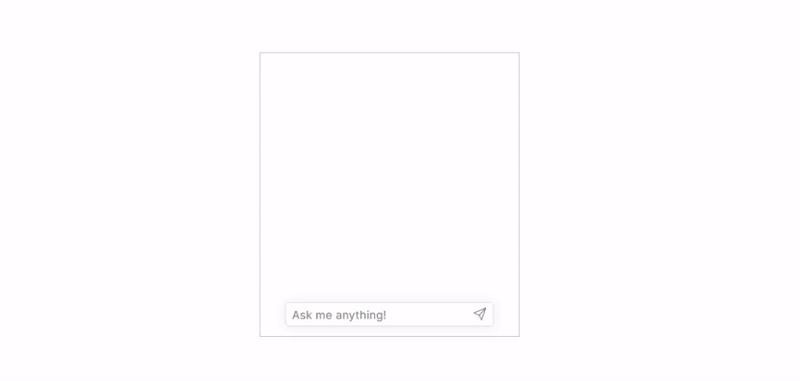
- Sample code
- Full code
Messages from the server:
1: {text: "Downloading...", overwrite: true}
2: {text: "Loading...", overwrite: true}
3: {text: "Processing...", overwrite: true}
4: {text: "Ready...", overwrite: true}
Component configuration:
<deep-chat connect='{"url": "ws://customapi.com", "websocket": true}'></deep-chat>
Messages from the server:
1: {text: "Downloading...", overwrite: true}
2: {text: "Loading...", overwrite: true}
3: {text: "Processing...", overwrite: true}
4: {text: "Ready...", overwrite: true}
Stream
- Type:
true| {
simulation?: boolean | number | string,
readable?: boolean,
partialRender?: boolean
}
Used to stream responses from the target service.
By setting true - the chat will stream incoming server-sent events from
the server. See example server code.
simulation facilitates a stream-like experience for non-stream connections by gradually populating the message bubble. Assign it a number to control the millisecond interim of each word's appearance (default is 6)
or a string value to act as an end-phrase to stop populating message bubbles when using websockets.
readable is used to handle responses from a server with a ReadableStream.
partialRender prevents the entire message bubble from re-rendering every time a new stream event is received by instead only re-rendering the latest message paragraph
that is created after "\n\n" syntax.
Stream Service Example
- Sample code
- Full code
<deep-chat connect='{"stream": true}'></deep-chat>
<!-- This example is for Vanilla JS and should be tailored to your framework (see Examples) -->
<deep-chat
connect='{"stream": true}'
demo="true"
style="border-radius: 8px"
introMessage='{"text": The response message bubble will be populated gradually with text events."}'
></deep-chat>
Regular Service Example
- Sample code
- Full code
<deep-chat connect='{"stream": {"simulation": 6}}'></deep-chat>
<!-- This example is for Vanilla JS and should be tailored to your framework (see Examples) -->
<deep-chat
connect='{"stream": {"simulation": 6}}'
demo="true"
style="border-radius: 8px"
introMessage='{"text": The response message bubble will be populated gradually with text events."}'
></deep-chat>
Handler
- Type: (
body: any,signals: Signals) =>void
This function gives developers full control for making server requests using their own code.
It is invoked when the user
attempts to send a message and consists of two core arguments:
body is an object that contains the outgoing message details and uses the Request message type.
signals is a map of functions which are used to notify Deep Chat on the status of the request and its result. The available
signal functions differ based on the type of connection you are establishing. See examples below.
Video demo
Example
- Basic
- Stream
- Websocket
chatElementRef.connect = {
handler: (body, signals) => {
try {
fetch('custom-url').then((response) => {
signals.onResponse({text: 'Handler response'}); // displays the response text message
});
} catch (e) {
signals.onResponse({error: 'Error'}); // displays an error message
}
},
};
chatElementRef.stream = true;
chatElementRef.connect = {
handler: (body, signals) => {
try {
// this is PSEUDO CODE for creating a stream
fetchEventSource('custom-url', {
async onopen(response) {
if (response.ok) {
signals.onOpen(); // stops the loading bubble
} else {
signals.onResponse({error: 'error'}); // displays an error message
}
},
onmessage(message) {
signals.onResponse({text: message}); // adds text into the message bubble
},
onerror(message) {
signals.onResponse({error: message}); // displays an error message
},
onclose() {
signals.onClose(); // The stop button will be changed back to submit button
},
});
// triggered when the user clicks the stop button
signals.stopClicked.listener = () => {
// logic to stop your stream, such as creating an abortController
};
} catch (e) {
signals.onResponse({error: 'error'}); // displays an error message
}
},
};
// this handler is invoked when the component is loaded
chatElementRef.connect = {
websocket: true,
handler: (_, signals) => {
try {
const websocket = new WebSocket('custom-url');
websocket.onopen = () => {
signals.onOpen(); // enables the user to send messages
};
websocket.onmessage = (message) => {
const response = JSON.parse(message.data);
signals.onResponse(response); // displays a text message from the server
};
websocket.onclose = () => {
signals.onClose(); // stops the user from sending messages
};
websocket.onerror = () => {
// 'Connection error' is a special string that will also display in Deep Chat
signals.onResponse({error: 'Connection error'});
};
// triggered when the user sends a message
signals.newUserMessage.listener = (body) => {
websocket.send(JSON.stringify(body));
};
} catch (e) {
signals.onResponse({error: 'error'}); // displays an error message
signals.onClose(); // stops the user from sending messages
}
},
};
Error handling must be done within the handler function.
Signals
- Type: {
onResponse: (response: Response) => Promise<void>,
onOpen: () => void,
onClose: () => void,
stopClicked: {listener: () => void},
newUserMessage: {listener: (body: any) => void}
}
Object containing functions that are used to notify the Deep Chat component about the status of the current request.
The stopClicked and newUserMessage functions are triggered by Deep Chat itself and contain listener properties
which can be assigned with custom functions to listen for when they are called (see the examples above).